How to upgrade Ubuntu to Ubuntu 8.10
Reference URL is h3r3
By default Ubuntu 8.04 LTS will not offer a upgrade to 8.10. This is because the 8.04 LTS version is a long term support release and 8.10 is a regular release. Upgrades from 8.04 LTS to 8.10 are fully supported, of course, and easy to enable.
-
You can directly upgrade to Ubuntu 8.10 from Ubuntu 8.04 LTS (see UpgradeNotes).
-
The upgrade will not be presented by default because 8.10 is not a Long Term Support (LTS) release.
- Be sure that you have all updates applied to Ubuntu 8.04 LTS before you upgrade.
-
Before upgrading it is recommended that you read the release notes for Ubuntu 8.10, which document caveats and workarounds for known issues in this version.
If you have a version of Ubuntu which was released before Ubuntu 8.04 LTS, please see Installation/UpgradeFromOldVersion for information on how to upgrade.
Network Upgrade for Ubuntu Desktops (Recommended)
You can easily upgrade over the network with the following procedure.
- Start System/Administration/Software Sources
-
- click on the "Updates" tab and change "Show new distribution release" to "Normal releases"
-
- Start System/Administration/Update Manager
-
-
Click the Check button to check for new updates.
-
If there are any updates to install, use the Install Updates button to install them, and press Check again after that is complete.
- A message will appear informing you of the availability of the new release.
-
-
Click Upgrade.
- Follow the on-screen instructions.
Network Upgrade for Kubuntu Desktops (Recommended)
To upgrade from 8.04 to Kubuntu 8.10, over the Internet, use the following procedure.
For a full graphical presentation of these steps, please review IntrepidUpgrades/Kubuntu.
-
Open the Run Command dialog by pressing Alt+F2. Type kdesu "adept_manager --dist-upgrade-devel" in the command box and press the OK button.
-
The Version Upgrade button will appear. Click it.
- Follow the prompts
Network Upgrade for Ubuntu Servers (Recommended)
-
Install update-manager-core if it is not already installed:
sudo apt-get install update-manager-core
-
Edit /etc/update-manager/release-upgrades and set:
Prompt=normal
-
Launch the upgrade tool:
sudo do-release-upgrade
- Follow the on-screen instructions.
Upgrading Using the Alternate CD/DVD
Use this method if the system being upgraded is not connected to the Internet.
-
Download the alternate installation CD
-
Burn the ISO to a CD and insert it into the CD-ROM drive of the computer to be upgraded.
-
If the ISO file is on the computer to be upgraded, you could avoid wasting a CD by mounting the ISO as a drive with a command like:
sudo mount -o loop ~/Desktop/ubuntu-8.10-alternate-i386.iso /media/cdrom0
-
- A dialog will be displayed offering you the opportunity to upgrade using that CD.
- Follow the on-screen instructions.
If the upgrade dialog is not displayed for any reason, you may also run the following command using Alt+F2:
gksu "sh /cdrom/cdromupgrade"
Or in Kubuntu run the following command using Alt+F2:
kdesudo "sh /cdrom/cdromupgrade"
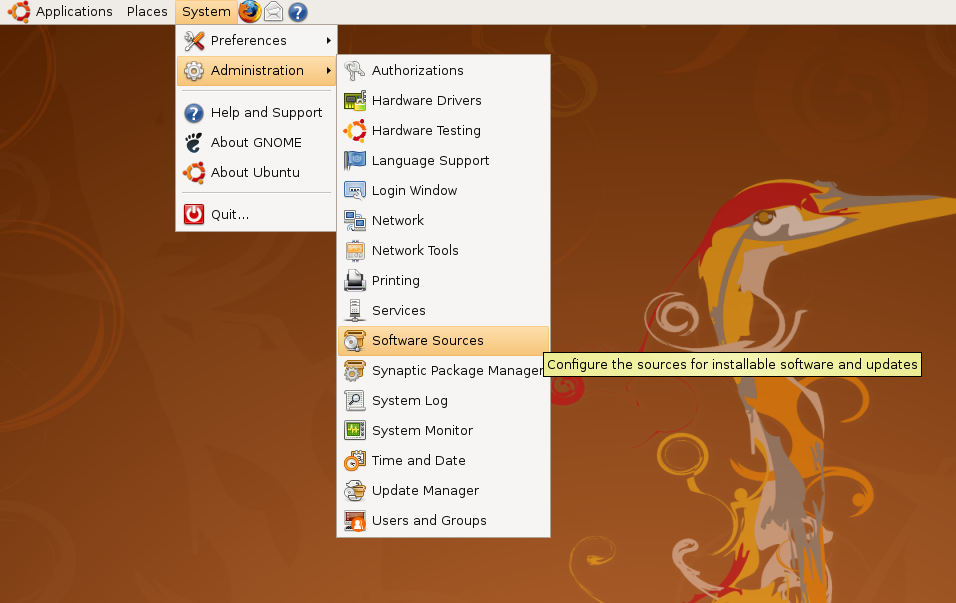
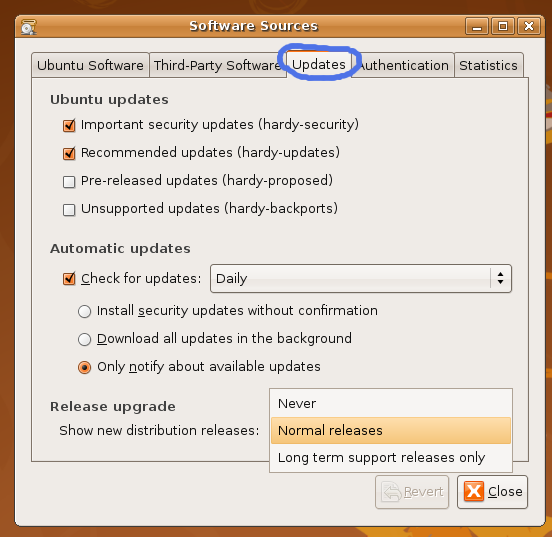
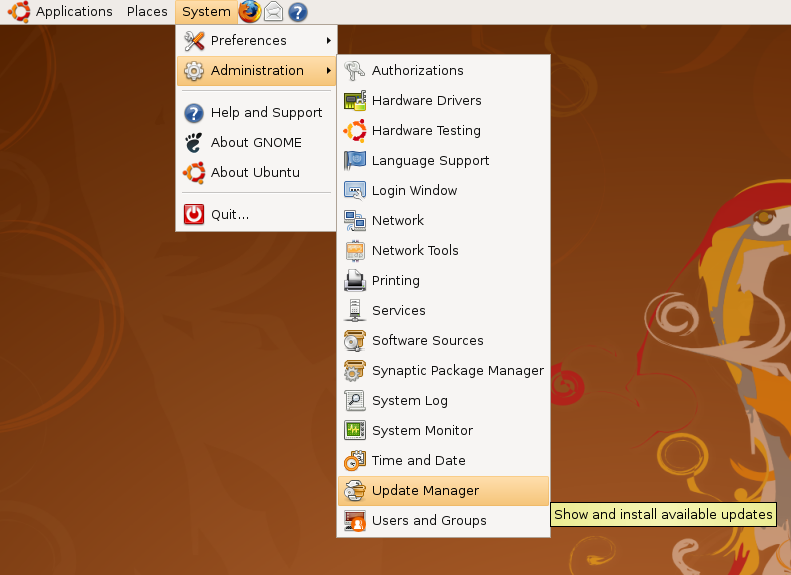
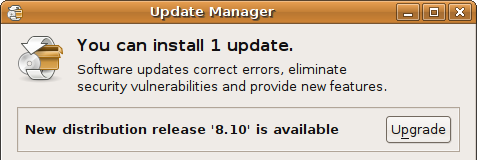
Comments